Setting Up & Editing Your Partner Profile
Your Omnia Profile is how other members of the Omnia community will see you and learn about you. It is for all intent and purposes your resume to promote your company and the tools you want to introduce to the community. In addition, Omnia uses some of the information provided to recommend content that is most relevant and MOST IMPORTANTLY, to help introduce you to the Creators who may have the greatest interest in your tools. It is therefore recommended that you are as detailed as possible when completing your profile and that you keep it up to date.
NOTE: Once you sign up to join Omnia, you are able to search for and view information across the Platform. However, until your profile is complete some functionality may be limited. For examples, you will not be able to upload examples of your work or be considered for projects that they might be a match for.
The Partner Dashboard
As soon as your registration as an Omnia has been confirmed, you will be taken to the Partner Dashboard, shown below. This will also serve as your home page when you log into your Omnia account in the future.

The primary area of the dashboard is divided into 4 sections:
- Your Company Profile
- Add Your Tools
- Explore the Omnia Community
- Learn More
Company Profile
Your profile is where the basic information about your Company and the primary contact is entered. Please pay special attention to the provided Omnia assets. In addition to, or as a final step in setting up your Omnia Profile, please create a backlink to www.theOmnia.io and subscribe to the Omnia social media channels, especially Omnia’s Discord channels via the following links:
- Discord for Support - https://discord.gg/yqFYy6bAsT
- Discord for general communication - https://discord.gg/a7GKahdmsu
The social media links to subscribe to include:
- Twitter - @omnia_io
- LinkedIN - https://www.linkedin.com/company/omnia-ar/
- Instagram - @omnia.ar
- Quora - https://qr.ae/pvdoqr
To see how your profile will display to other Omnia members, click the View Public Profile button.
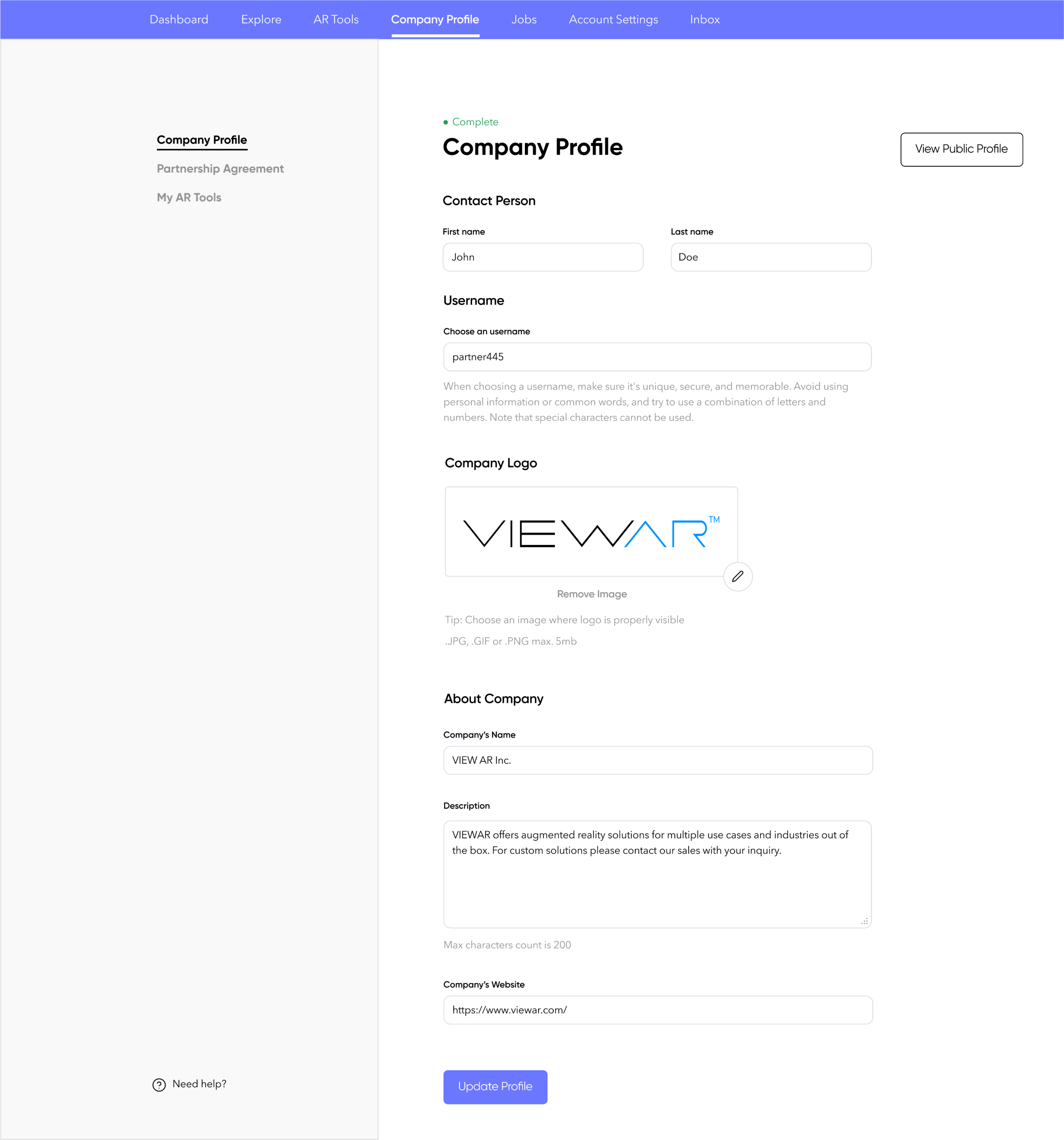
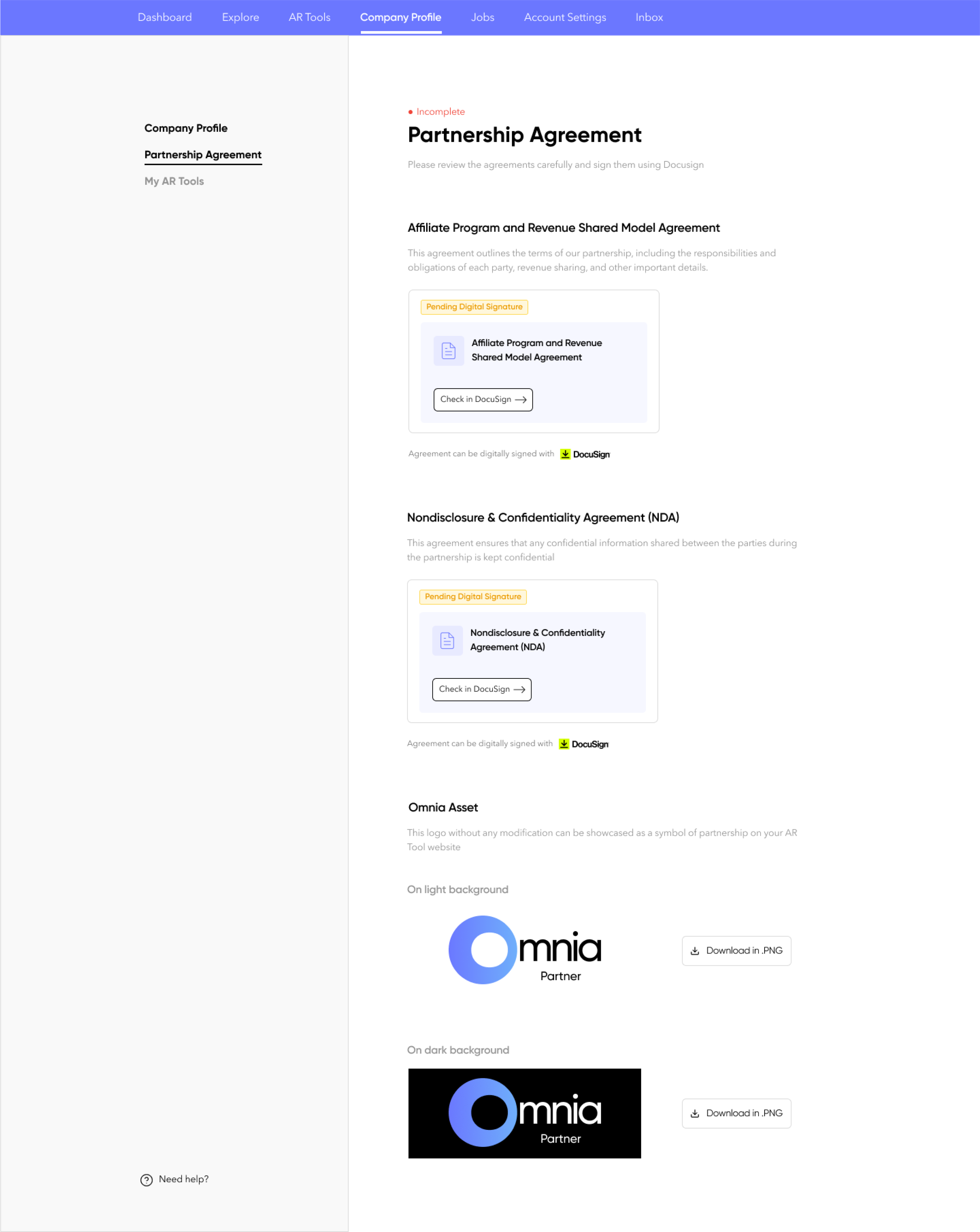
Tracking Interest in Your Tool(s)
To see how your Tool description will appear to Omnia members, click the View AR Tool button in the upper right hand corner of the Tool Information Edit window
From this view, you will also see, along the left side of the window, the profile details of the Omnia members who have visited the Tool information page. You can follow up with them via @messages on the Omnai Community Board.
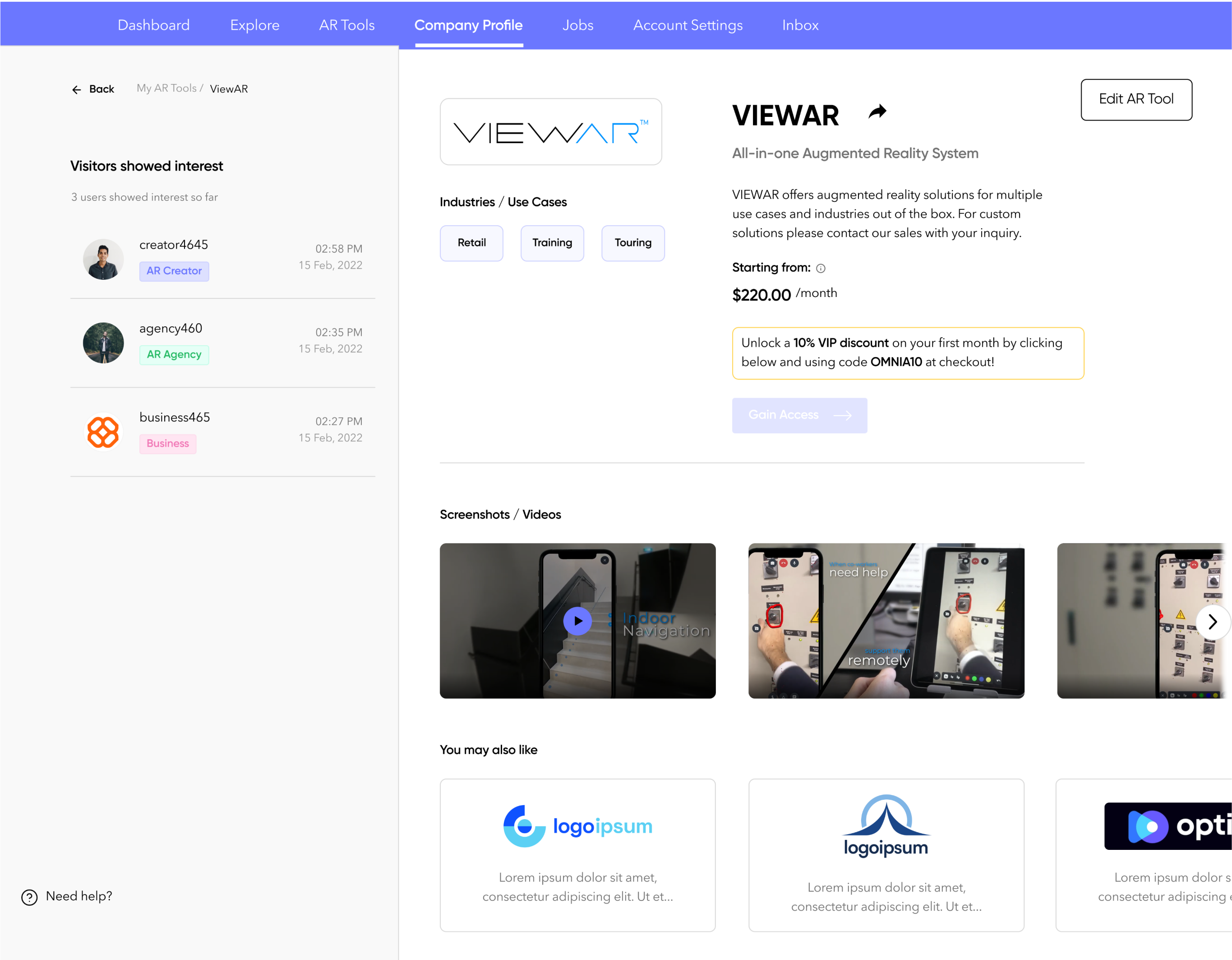
You might also like








