How to Create A Project Brief and Find & Creator to Work With
A key goal of the Omnia Platform is to help Businesses narrow down the scope of AR projects they want and to find Creators who can deliver those projects. Both processes start with the Your Project link on the main Profile page
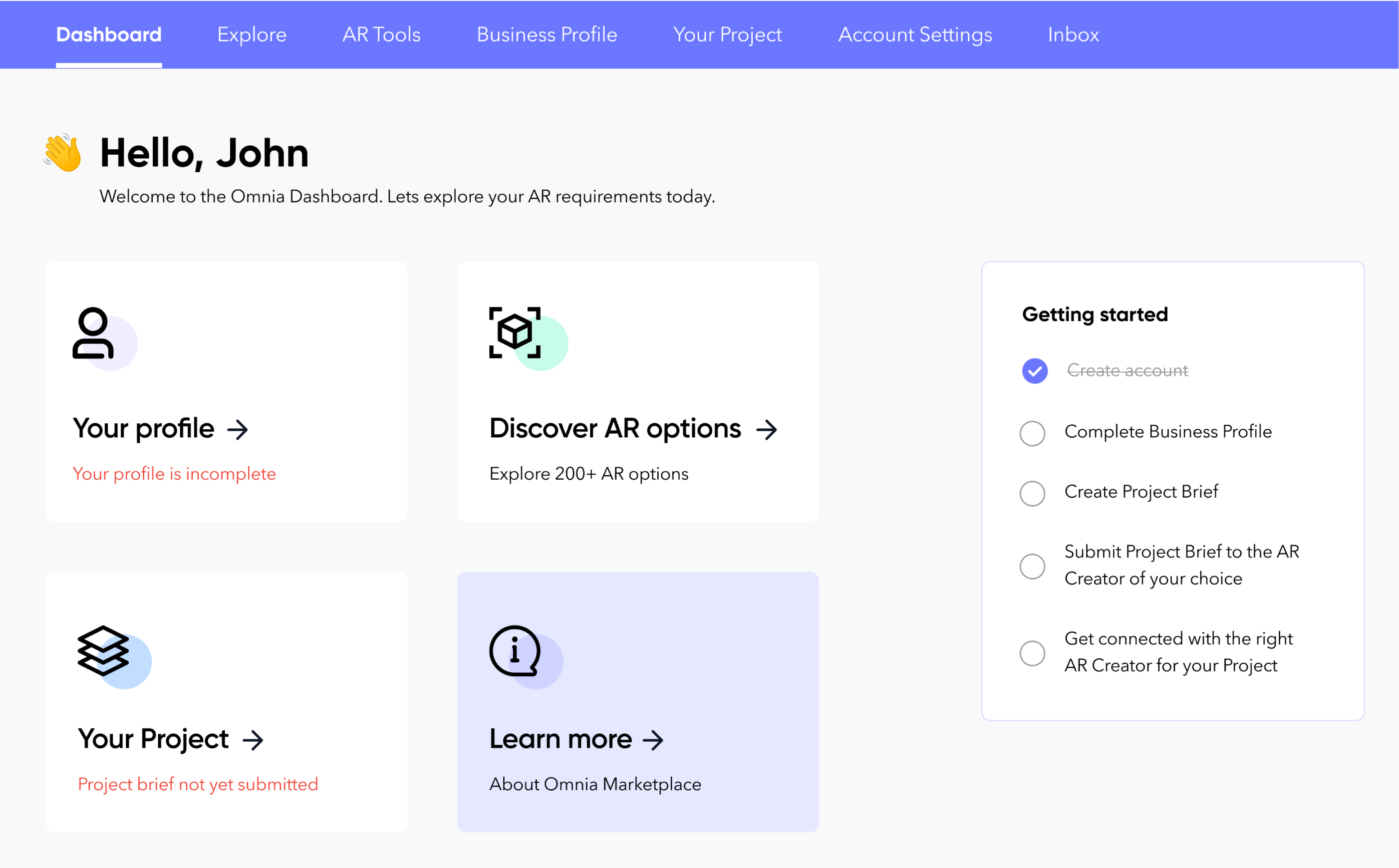
There are two ways to start a project in Omnia: Start a Project from Scratch or from a Template. Although they may start slightly differently, the process of selecting a Creator and managing the process is the same: click the Your Project option from the Profile Page.
The Start from Scratch option is just that, you enter all the details about the project you are envisioning. These are then shared with Creators who match the project details and your industry, etc for you to interview.
The Template option is a way to speed the process. Instead of you entering all the details, you pick a project based on a template use case, add some details and then the Creator match and interview process happens just as with the Start from Scratch option.
Normally, when you select the Your Project link from the Profile Page, you will see a list of the projects you have initiated. The first time you visit the Your Project section, since you have no projects to follow, you will only see options to create a new project, either by Starting from Scratch or via a Template.
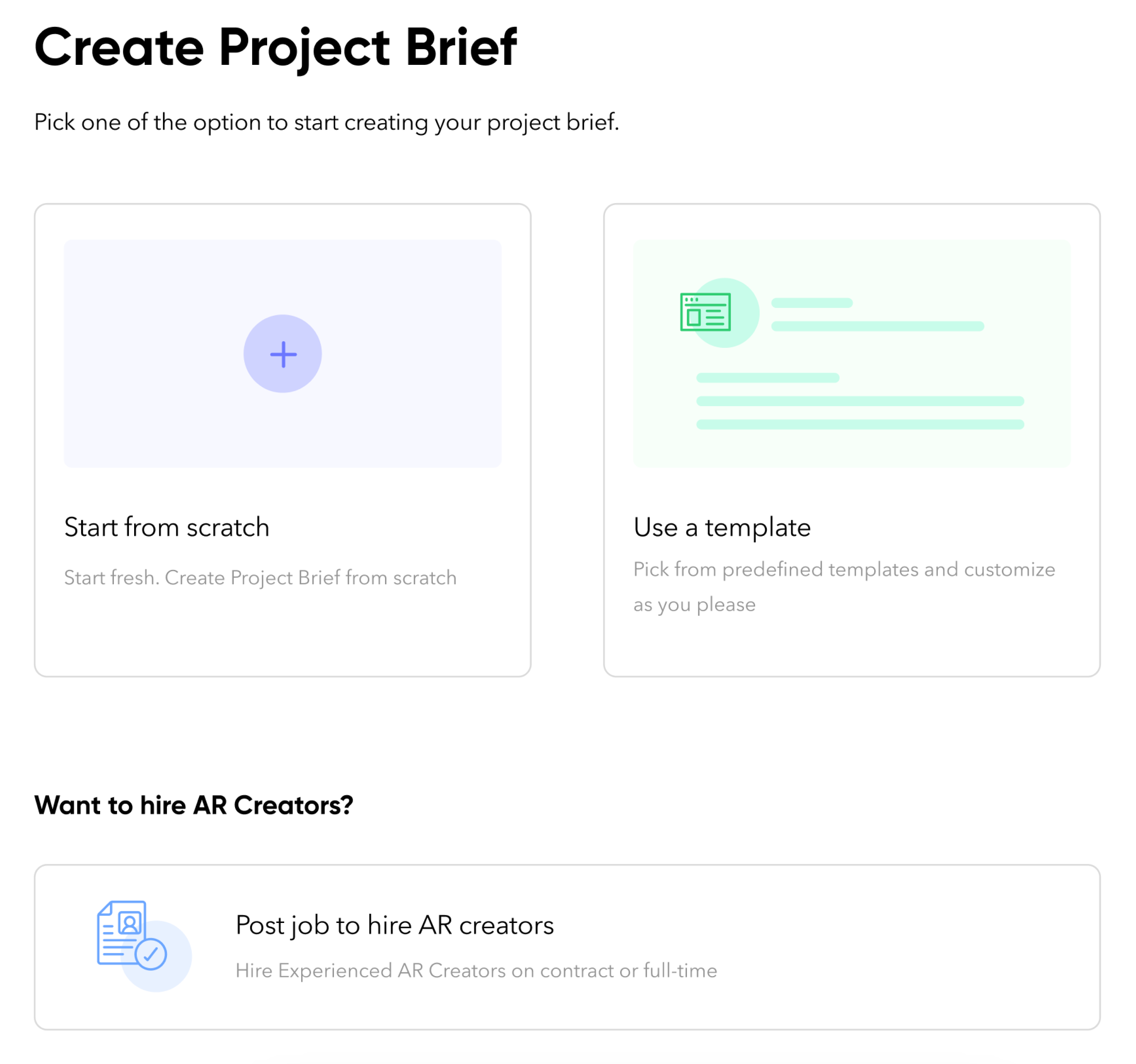
There is another way to engage with Creators via the Your Projects page: you can also post ads for full and part time job AR development jobs.
Start from Scratch
To start a project from Scratch, simple click the “Start from scratch box. This will start the process of requesting the requisite information needed to provide Creators with a full understanding of your project.
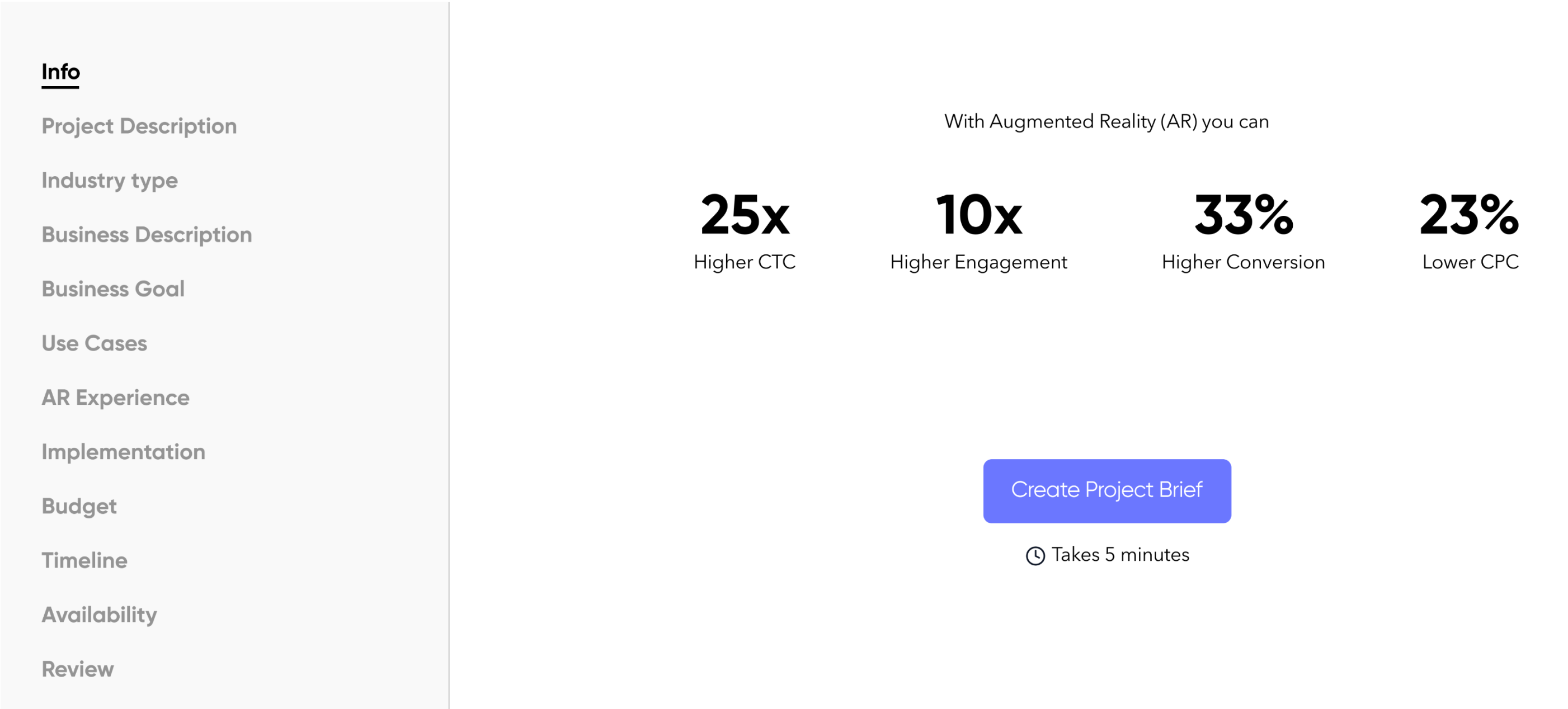
There are two main components to the Start from Scratch project data entry pages: The menu along the left and the actual data entry on the right. The menu on the left shows your progress in completing the project description and provides for quick access to any specific page. The data entry sections are just that - where you enter the information about the project.
As a tip, be as specific as you can. The more details you provide will help Omnia make the best fit Creator match.
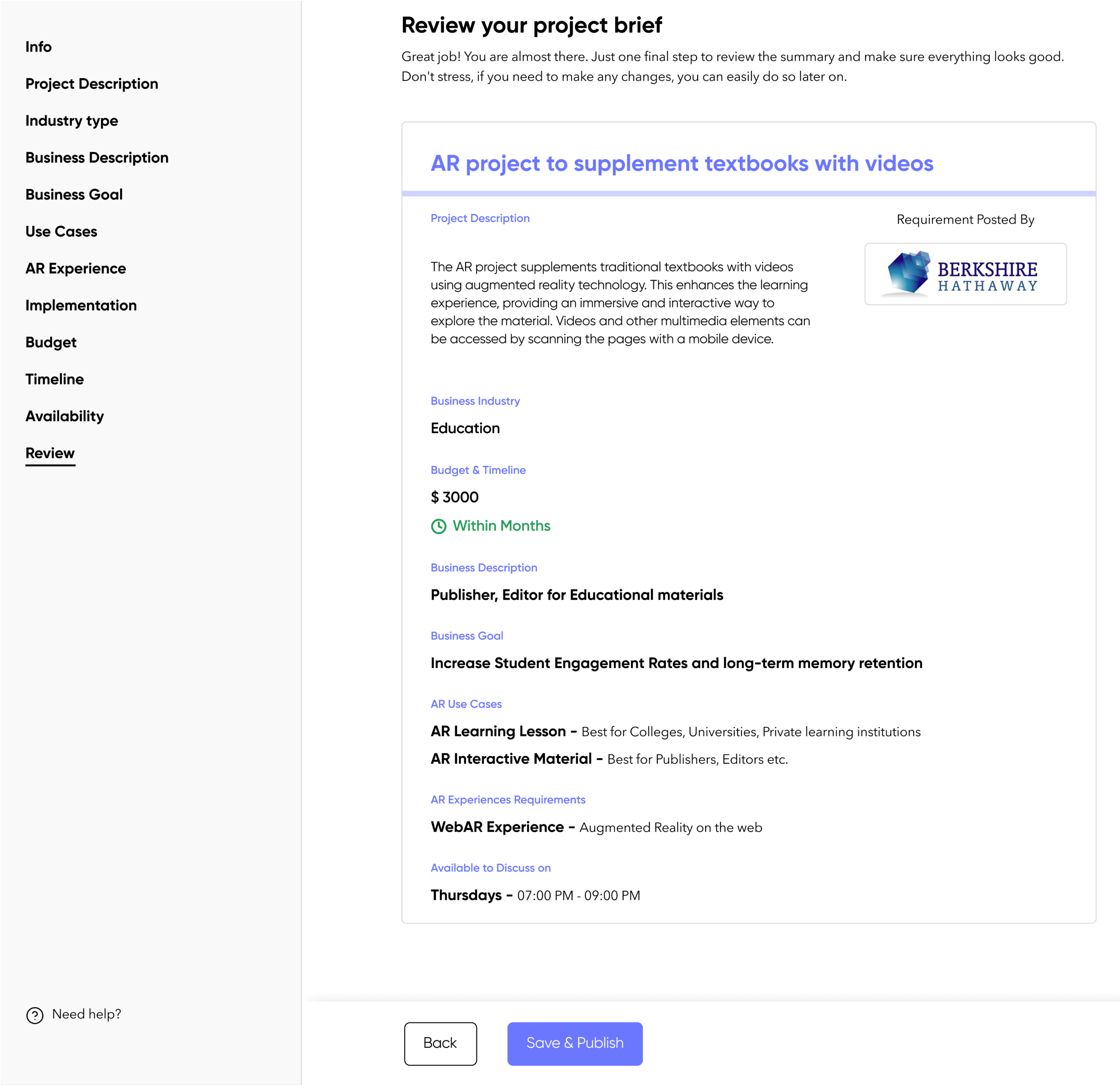
Once a Project Brief has been created, it will appear when you next visit the Your Projects, along with relevant details such as the number of Creators that matched, and where in the Find a Creator process or Project Management process it is.
Status include:
Live - The Project Decription has been sent into the Omnia Marketplace for Creators to express interest.
Submitted Draft - The Project Description is still being worked on and it has not been sent into the Omnia Market to match with Creators.
Pending Review - Creators have expessed interest in working on this project, but it has not the Business who initiated the Project Request has not yet selected a Creator to work with.
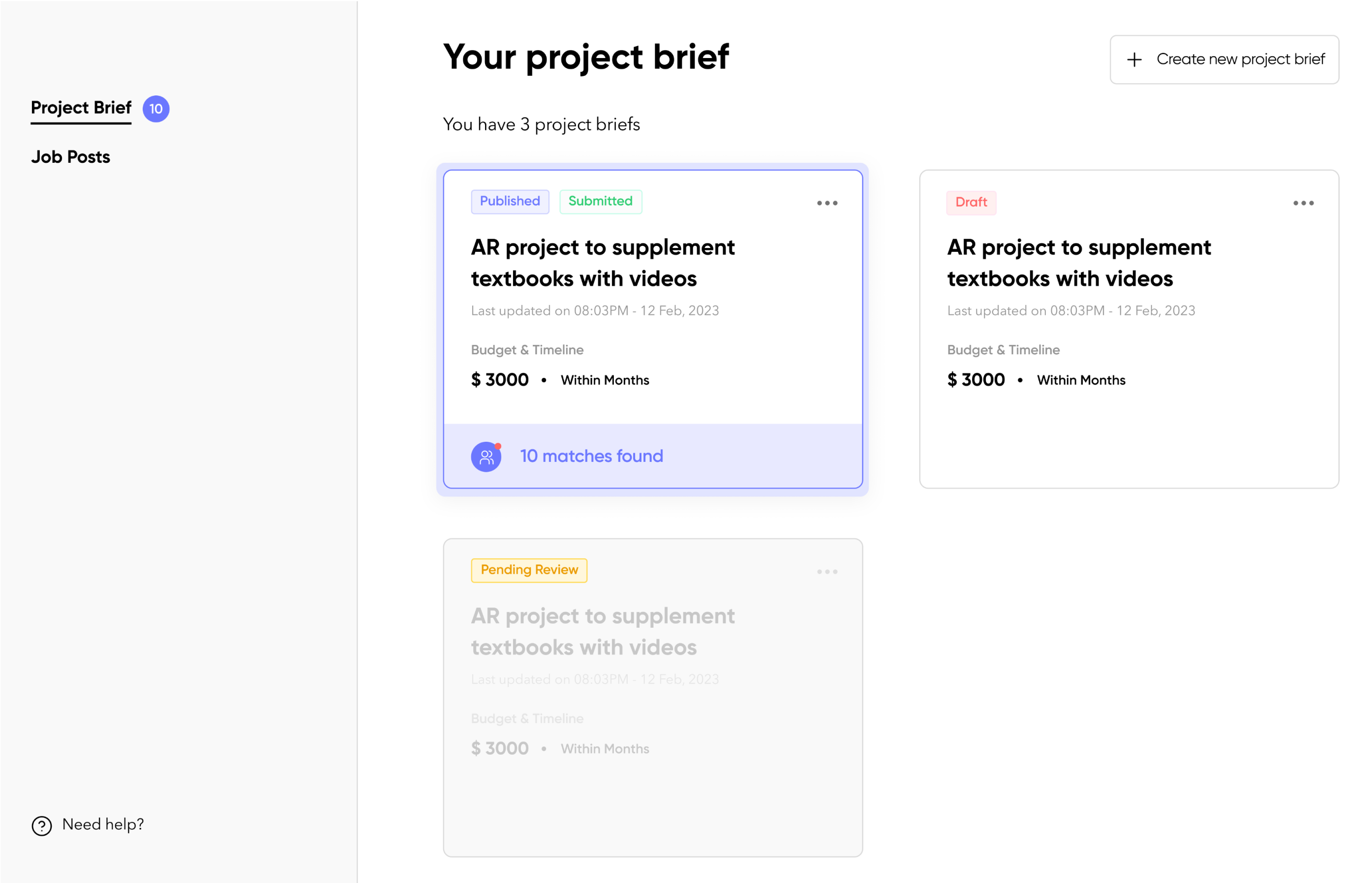
How Matching Works
Once you have completed a Project Brief, Omnia will find Creators who have experience in your industry, similar or matching use cases and other criteria. A summary of the project will be presented to them to gauge interest. Note, no information that identifies you as the Business who posted the project is provided at this time.
Creators have 48 hours to express interest in learning more about the Project or to officially state that they are not interested or to submit a follow up question requesting additional informaton before they officially state that they are interested in working on the project. Any Creators who do not respond in 48 hours are marked as uninterested.
The follow up questions will be returned to you autonomously to be answered.
At the end of the 48 period, you will be able to access the list of Creators who expressed interest in the Project so you can interview them and select the one that you feel is the best fit to work on the projects. For instances where you are matched with a large number of potential Creators, you will be able to sort the list based on various criteria.
Note, it is expected that based on the interview process, the scope of the project may change as might the expected Budget. Do not worry about needing to adjust any components of the Project Brief, the detailed scope of work will be created by the selected Creator and will have to be agreed to, in writing, before Omnia will consider the Project under contract.
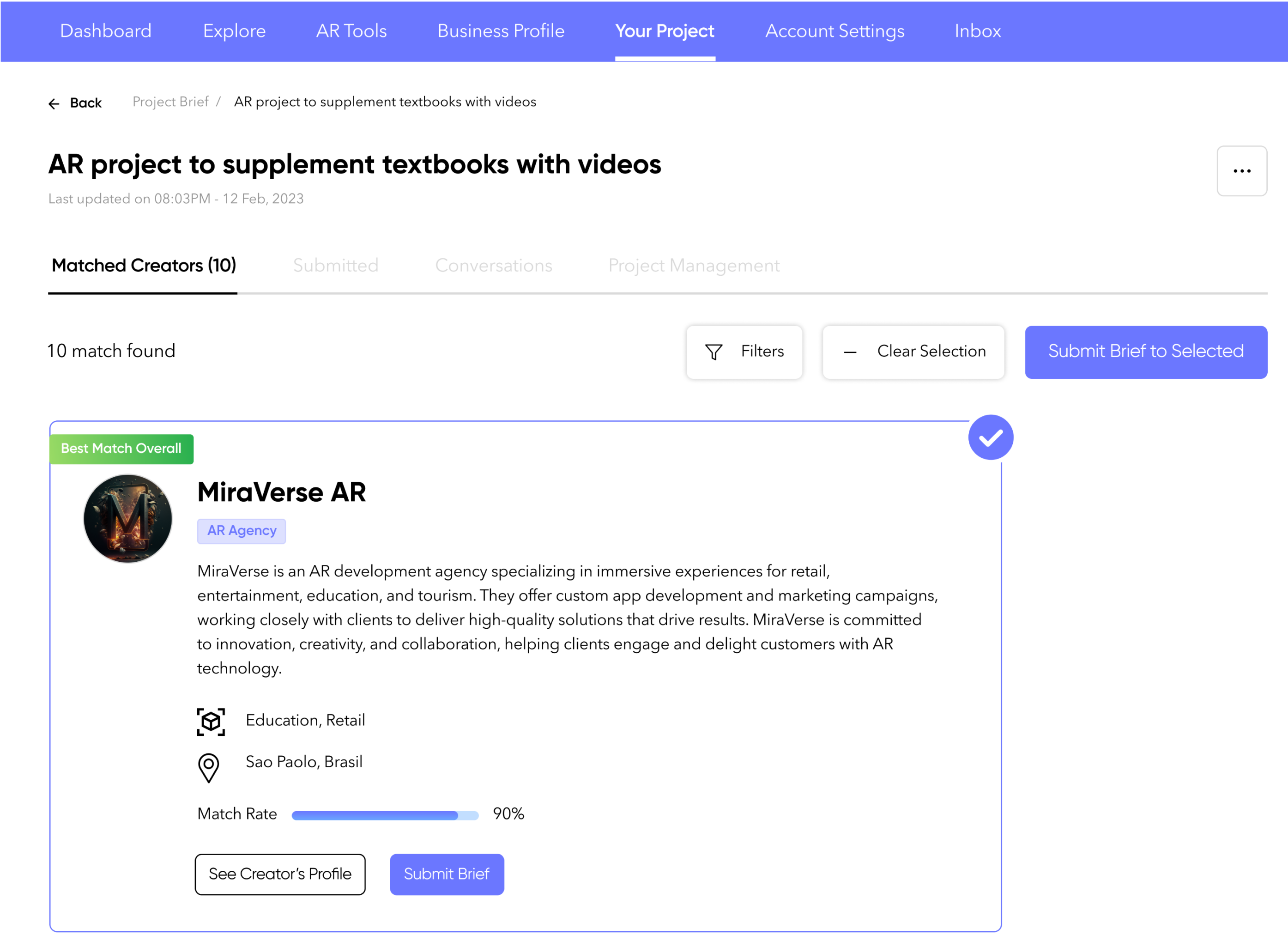
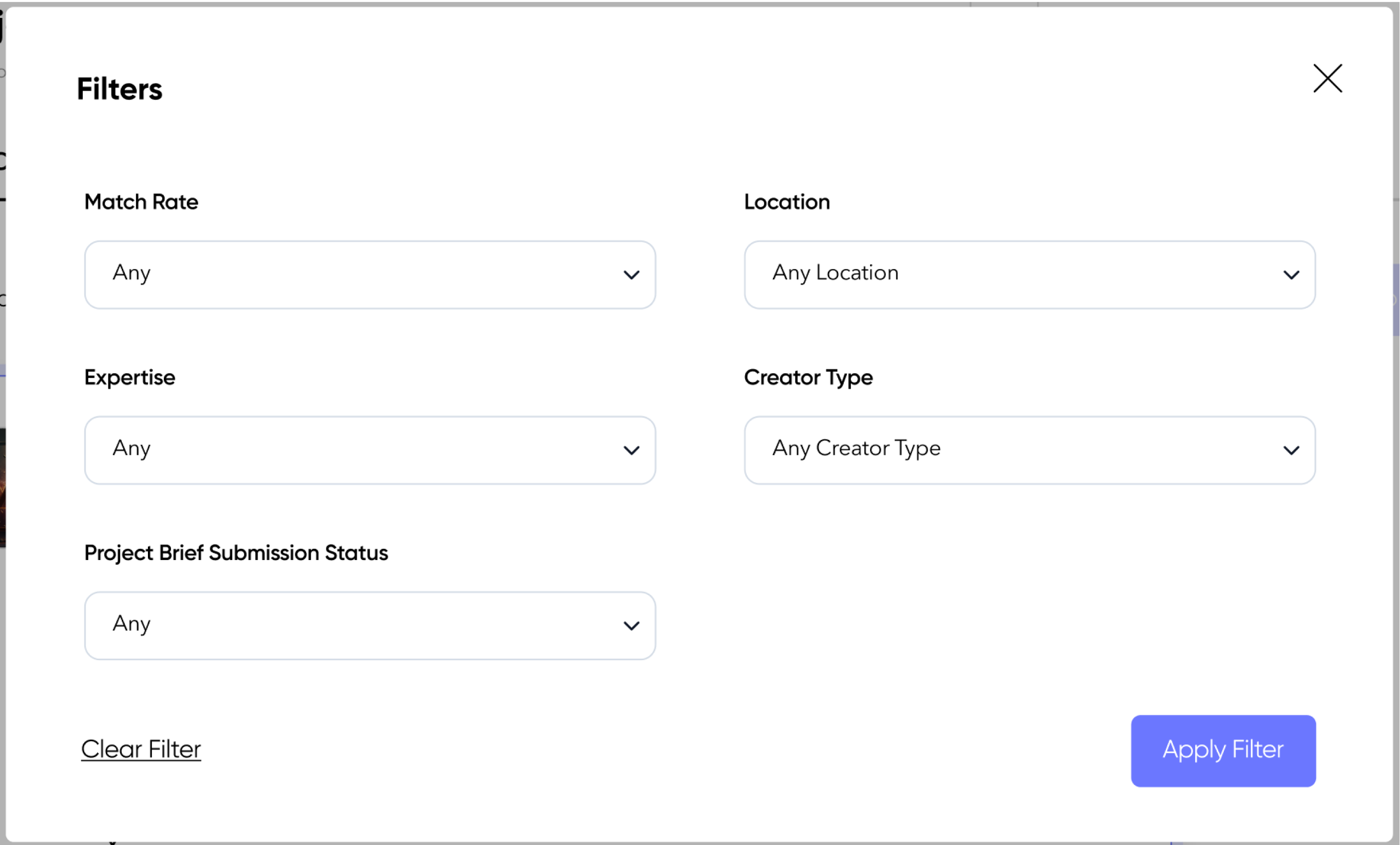
Creating A Project from a Template
If you have seen use cases that are similar to what you are looking for, creating a Project Brief from a template may be a faster way to get started. Instead of thinking through and listing all the details, creating a Project from a Template allows you to to say “I want this, except change these few things”.
To create a Project Brief starting with a template, first select the “Use A Template” option from the Create Project Brief window.
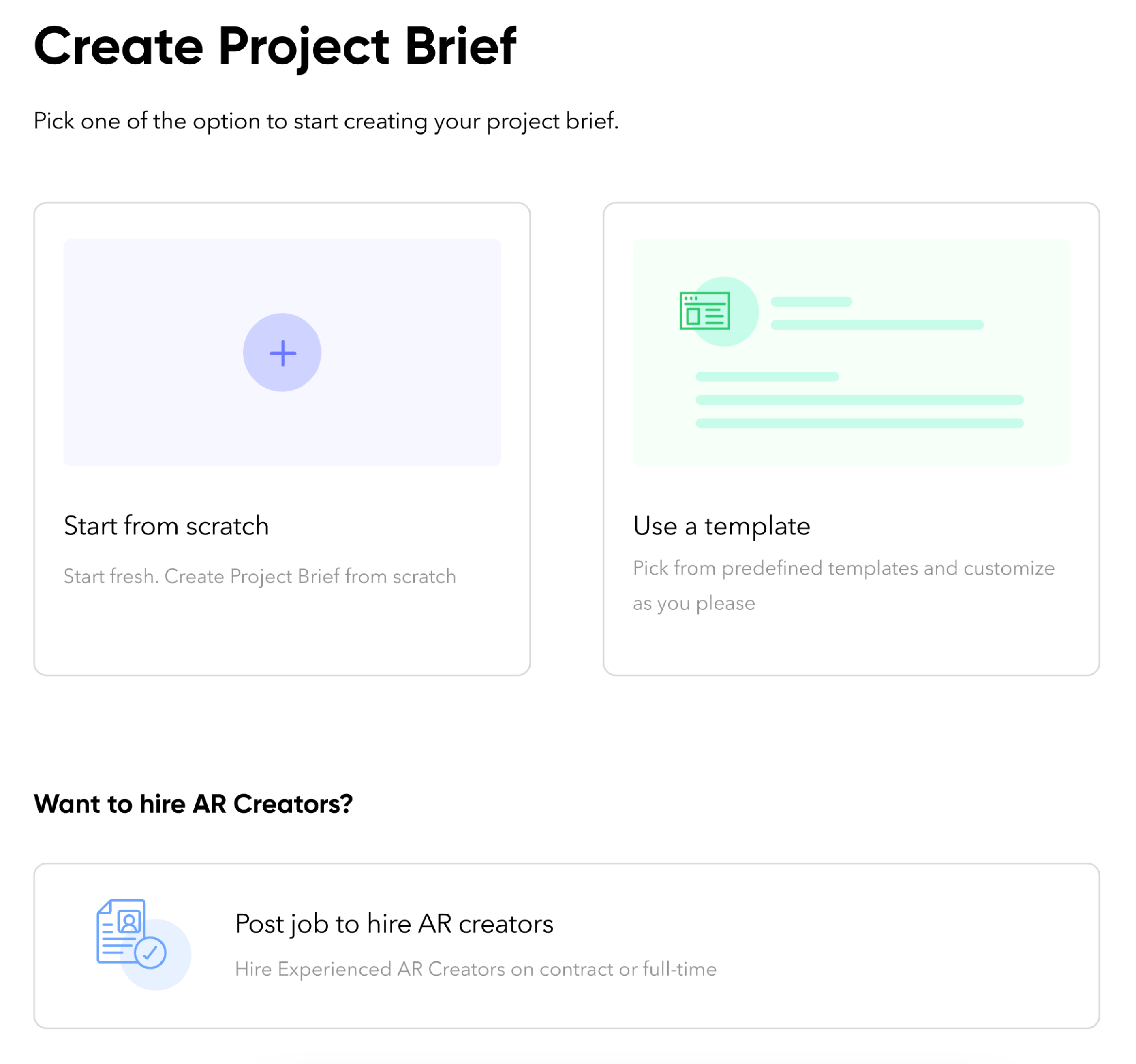
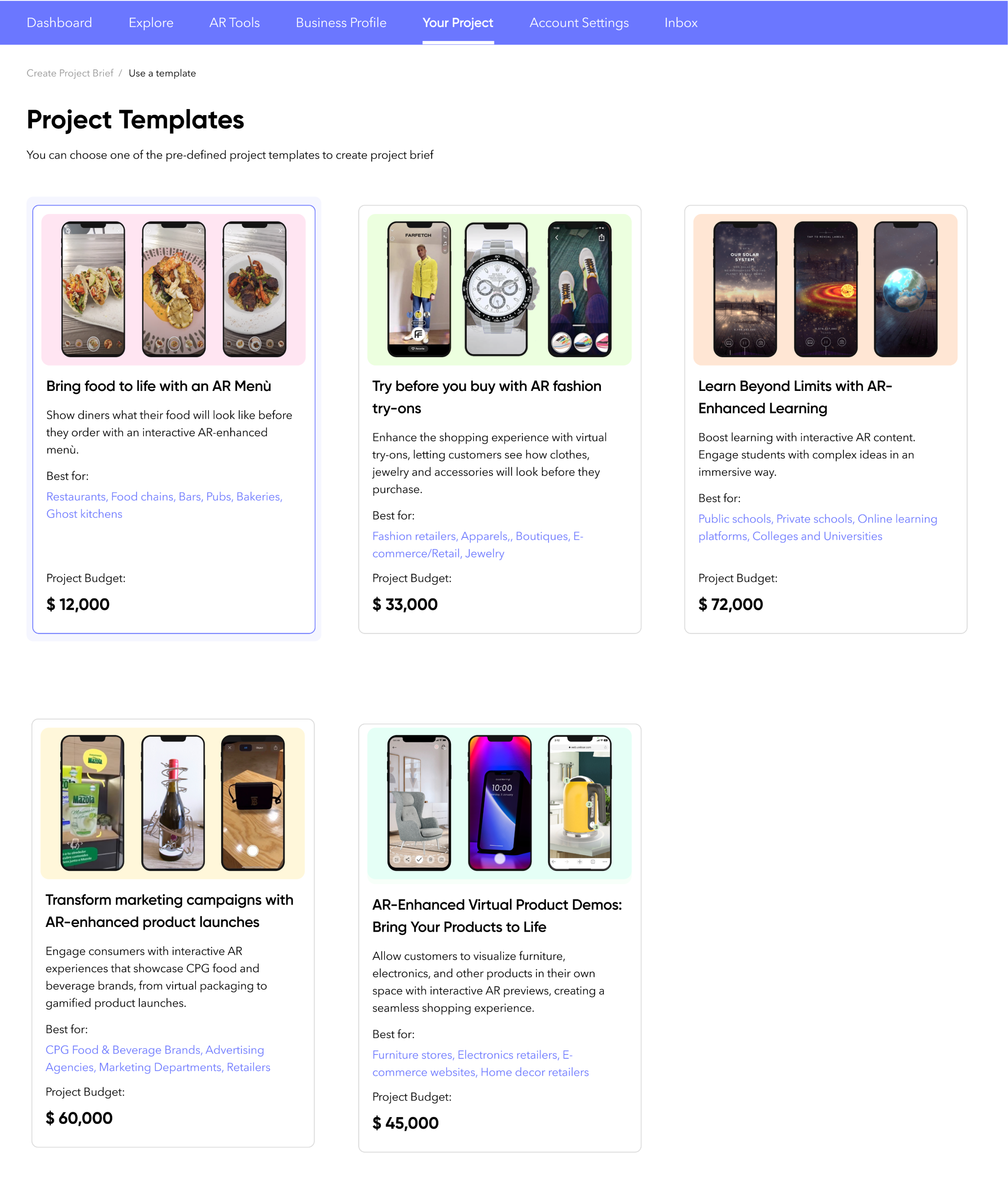
You might also like





